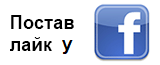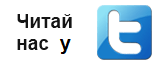| Українська | English | |||||||||||
|
|||||||||||
| News | About company | Service-centre | OB Van/SNG Rental | NextGen Energy Solutions | Contact us |
|
|
Engineering Service, Inc.
» News News The AU-EVA1 Compact Cinema Camera offers numerous functions and features. Controls for these functions can be accessed in numerous ways depending on how one chooses to operate the camera. A MENU button and scroll wheel on the side of the camera opens a traditional menu tree. A HOME button reveals a shortcut display with quick access to commonly-adjusted settings. Menus can be navigated from the side handgrip so that one never has to look away from the image. And the LCD display is also a touch screen for direct menu access.
But what if one wishes to control the EVA1 without physically touching it? What if the camera is on gimbal, a car rig, a crane, or a drone? The AU-EVA1 can be operated remotely. Above the camera’s battery compartment is a USB2.0 slot for the Panasonic AJ-WM50P Dual-Band Wireless Module. The EVA ROP is a free App available for iOS iPhones and iPads, as well as Android tablets. Simple configuration instructions are available HERE. Once connected over Wi-Fi, the EVA ROP App allows full control over the EVA1’s electronic controls. The EVA ROP offers far more than Record Start/Stop. Every electronic control and function available on the camera is addressable from the EVA ROP. Status of main functions are actively displayed. Major functions are prominently displayed. ND filters can be switched in & out. All nine User Programmable Buttons are available and the full Menu system can be navigated for complete control. While the EVA ROP is not the first Wi-Fi remote camera control from Panasonic, it is the most full-featured. Starting from the top left, a gear tab opens a short configuration menu for connecting to the camera. To the right of the SYSTEM indicates resolution and recording info. COLOR (V-Log/V709 or Scene Files) notes the recording and video outputs. There are also status readouts for MEDIA (SDXC cards), BATTERY, TCG (Timecode) and ZOOM (on compatible lenses). On the top right, a LOCK Switch prevents accidentally changing any settings and just below are buttons for Record Check to playback the last few seconds of the previous clip and the all-important Record Start/Stop trigger button. The center span of the EVA ROP is the largest and offers the most commonly adjusted controls. For the most part, these are the same controls available on the EVA1’s HOME screen, but the EVA ROP offers even quicker and greater access for fast adjustment. Starting on the left, FPS (Frames Per Second) can be adjusted using up/down keys or by moving a slider. SHUTTER can be set in seconds or degrees. Under EI (Exposure Index), the sensitivity can be switched between the Dual Native ISOs (800 or 2500 ISO), 800 Base (200 – 2000 ISO), or 2500 Base (1000 – 25,600 ISO). Up/down keys perform the fine adjustments within each range. Note that a feature of this interface is that the EVA ROP remembers the settings for each sensitivity mode, so in a situation where the camera moves from a bright exterior day into a dark interior, a single tap could switch from 800 Base set at 200 ISO to 2500 Base set at 5000 ISO. WHITE (White Balance) can grab an AWB (Auto White Balance) or scroll through white balance presets. Lastly, IRIS can adjust aperture on supported lenses. Switch to Auto Iris or adjust Manual Iris with up/down keys or a slider. The bottom of the EVA ROP starts on the left with up/down keys to set the Neutral Density Filters. All nine User Programmable Switches are provided. REMOTE SW allows switching between the MENU tree, the HOME screen, the INFO display, and the LIVE video view. MENU DISP (Menu Display) controls sending the Menus or the Live video signal to either the SDI or HDMI outputs. With these controls, all functions of the AU-EVA1 camera can be accessed. Some of the controls are accessed faster and switched between more directly using the EVA ROP than on the camera. Having multiple ways to control the EVA1 camera allows for great freedom in choices of shots and styles of production. Having the option to control the camera remotely may be something that you don’t use, until it suddenly becomes invaluable. Panasonic’s goal is to make the AU-EVA1 as versatile a production tool as possible to all types of filmmakers. Visit App Store to download the EVA ROP for iOS platform, or Google Play for Android. « To the list of news |
|
|||||||||||||||||
 |
+38 (044) 593-18-20 +38 (073) 593-18-20 +38 (096) 532-96-82 +38 (095) 532-96-82 Service center Telegram @Engineer_Service |
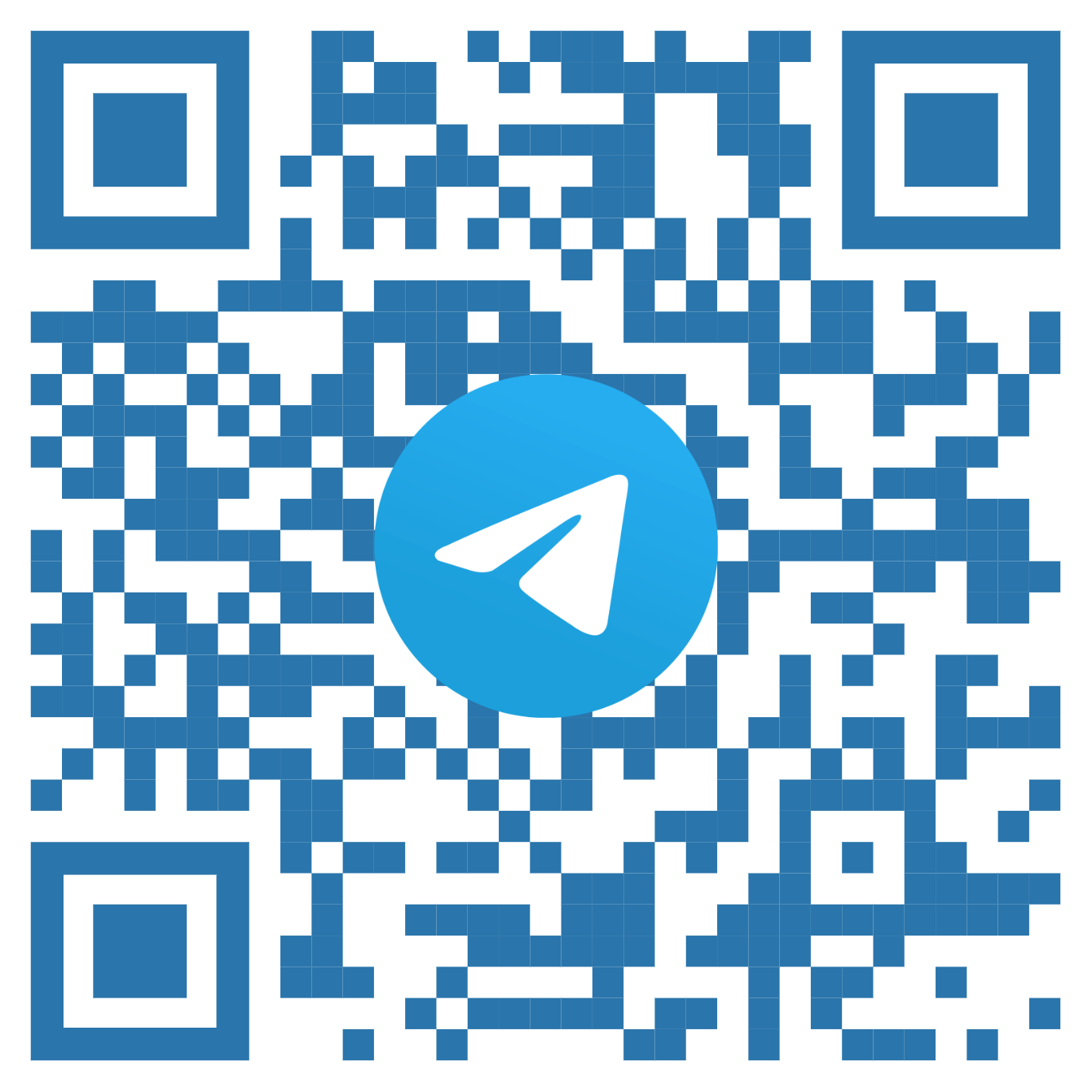
|
|
|||||
 |
e-mail: engineer-service.tv 15 Vavylovykh str., Kiev, 04060, Ukraine Authorized service centre of Panasonic, Sony, JVC, Fujinon, Canon |
|||||||